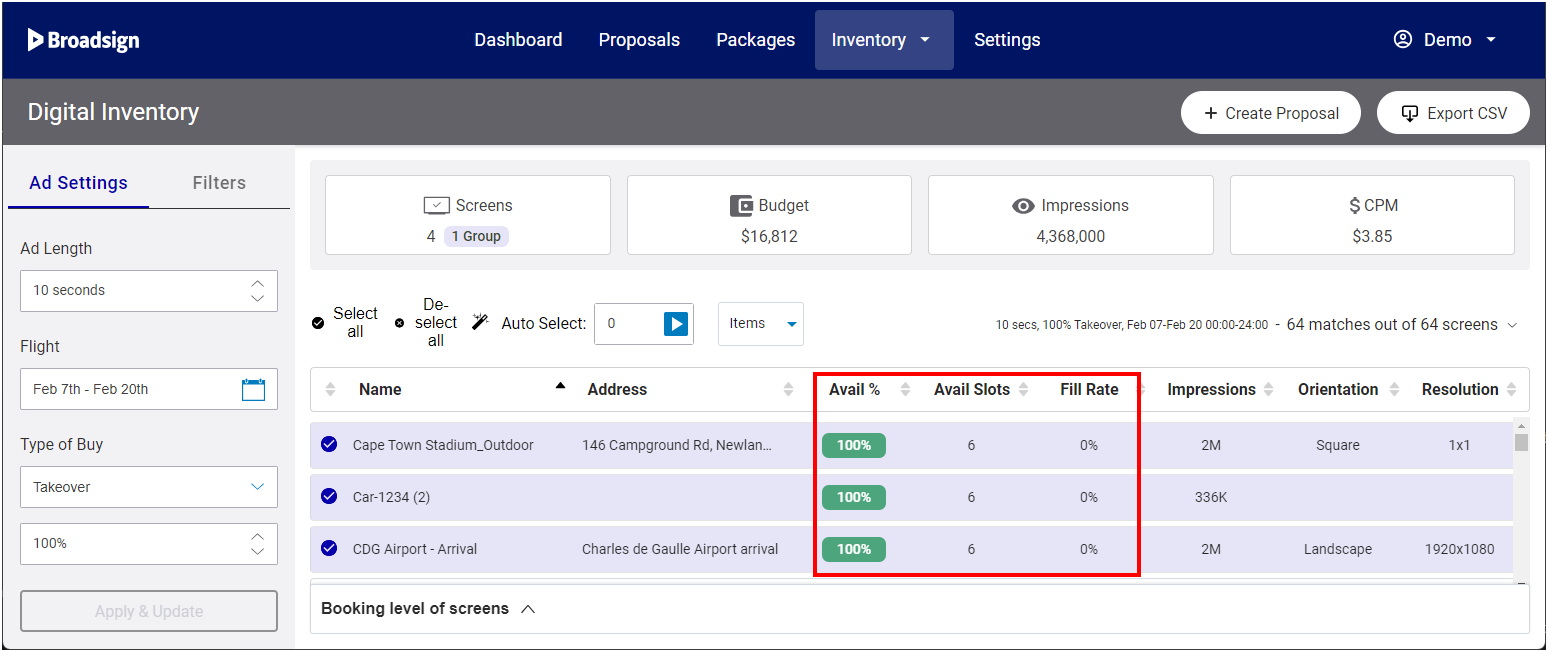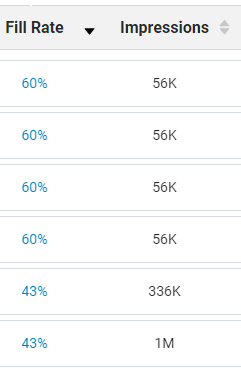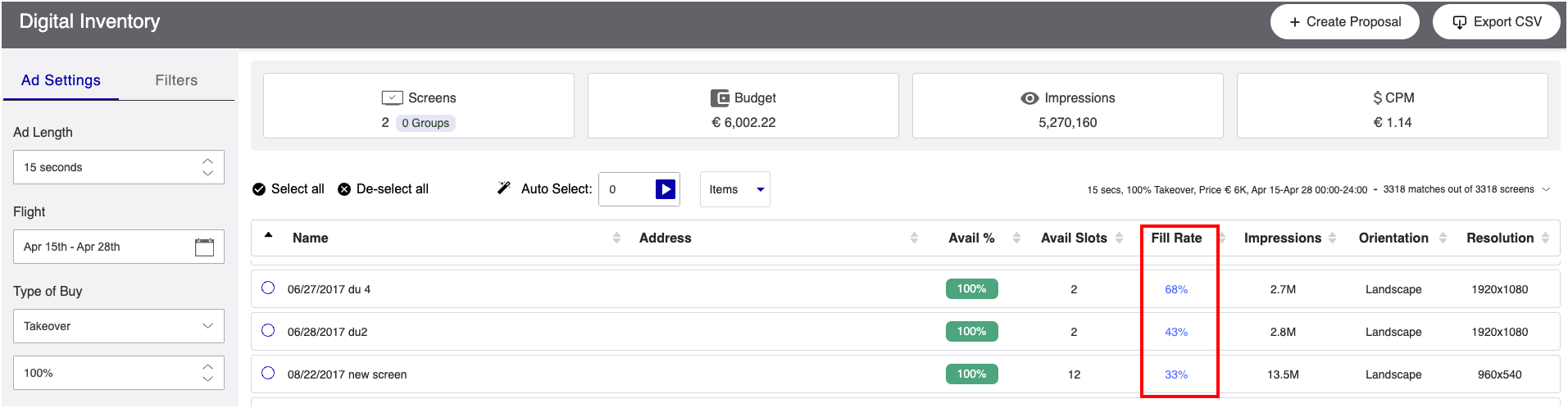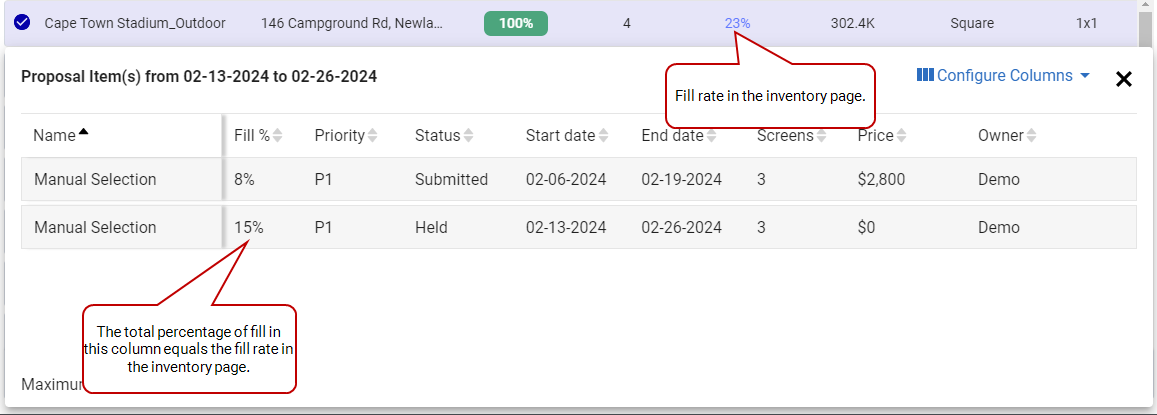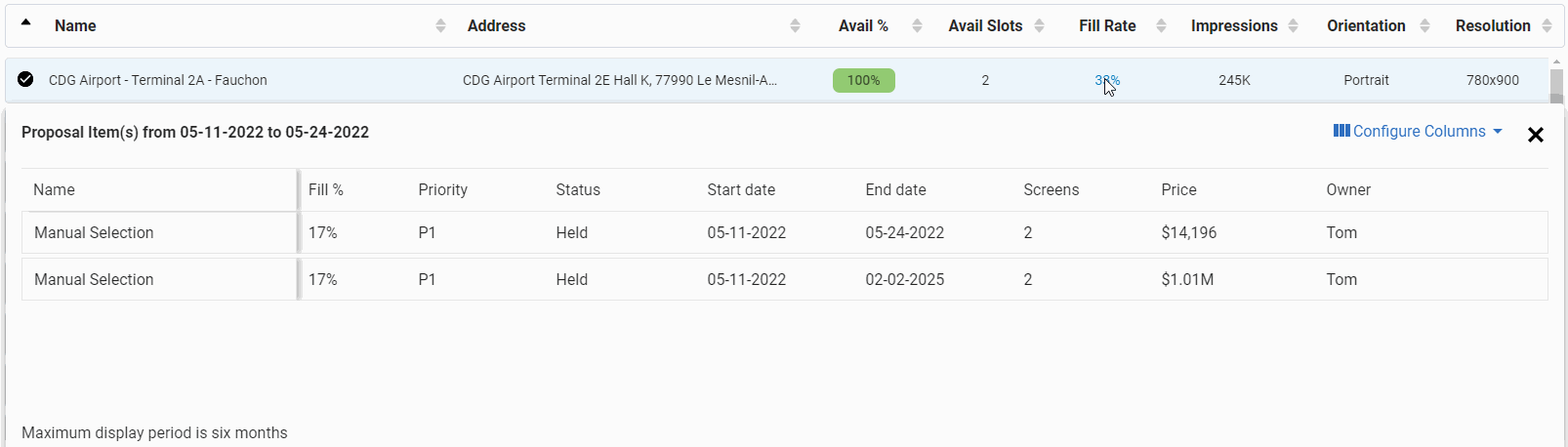When booking a proposal on the Digital Inventory Page, it is crucial to grasp the concept of screen availability. This concept is broken down into three key components:
- Avail % Column – This column displays the percentage of time a screen is free for advertising. For example, an Avail % of 80% indicates that the screen is open for bookings for 80% of the time, while the remaining 20% might be reserved due to factors like blocking day parts or pre-existing bookings.
- Avail Slots Column – This column shows the number of advertising slots or opportunities on each screen within a specific time frame. It helps you gauge how many ads you can potentially book on a particular screen.
- Fill Rate Column – This column represents the percentage of available slots already occupied by booked advertisements. It reflects how efficiently the screen's advertising space is being utilized. For example, a Fill Rate of 70% signifies that 70% of the available slots are currently booked.
Let's see how they work.
Avail% Column
The Avail % column is a crucial indicator of screen or screen group availability for creating advertising proposals.
- It reflects the percentage of time available for booking a specific screen or screen group, influenced by factors like the chosen Ad Length, Flight, and Type of Buy.
- It highlights screens or screen groups with potential scheduling conflicts due to blocking day parts, signifying partial or complete unavailability. To assist in identifying screens with potential delivery risks, users have the option to sort them based on their Avail %, facilitating more informed decision-making during proposal creation.
Tip: Broadsign Direct calculates the time used by a dynamically paced campaign in Broadsign Control by using the campaign's maximum saturation, not the dynamically adjusted value. This approach provides a pessimistic but safe view of the campaign's inventory pressure. For this reason, when using Broadsign Direct, it's recommended to avoid dynamically paced campaigns in favor of the Play Goal Type of Buy.
Tip: See How is the Avail % Calculated? for more details on how Broadsign Direct calculates that value.
Color Scheme
The Avail % column uses a color scheme to represent availability percentages:
| Avail % | Description |
|---|---|

|
Green: Screens or screen groups that are between 90% and 100% available for booking are shown in green. Even if the availability is between 90% and 99.99%, they are displayed as green. However, it's important to note that screens might be partially bookable within this range, and this is taken into account in the availability calculation. A lock icon indicates that a portion of the day is unavailable for the selected flight duration. This is visually represented as a blocked time period on the screen. Deselecting the screen or screen group prevents potential under-delivery, ensuring that your campaign reaches its intended audience. |

|
Amber: Amber represents screens or screen groups that are partially available for booking, with an availability percentage ranging from 10% to 89.99%. A lock icon indicates that a portion of the day is unavailable for the selected flight duration. This is visually represented as a blocked time period on the screen. Deselecting the screen or screen group prevents potential under-delivery, ensuring that your campaign reaches its intended audience. |

|
Red: This color indicates that the screen or screen group is unavailable for booking, with an availability percentage between 0% and 9.99%. This could be due to various reasons, such as screens being down for repair. A lock icon indicates that a portion of the day is unavailable for the selected flight duration. This is visually represented as a blocked time period on the screen. Deselecting the screen or screen group prevents potential under-delivery, ensuring that your campaign reaches its intended audience. |
Fixed Slot Duration
If a screen has a fixed slot duration value, that value is considered in the availability calculation. For example, if the specified slot duration is 20 seconds, but the screen has a fixed slot duration of 10 seconds, the availability check is based on the 10-second fixed slot duration. For more information, see Screens and Fixed Slot Duration.
Blocking Day Parts (Temporary Out-of-Charge Screens)
Blocking Day Parts
In Broadsign Control, day parts are defined as specific time blocks within a screen or screen group, each having its own playback characteristics (frame layout, hours of operation, etc.). For more information, see Day Parts in the Broadsign Control documentation.
Blocking day parts are used to specify when a screen is temporarily unavailable for advertising. This unavailability can arise from various reasons such as:
- Roadworks
- Accidental damage
- Planned maintenance
- Screen blackouts
- Uncommissioned screens
Impact on Availability
The presence of a blocking day can be visualized in Broadsign Direct.
- When the blocking day part's duration exceeds the proposal item's time frame, then the system displays the screen as unavailable.
- When the blocking day part is shorter than the proposal item's time frame, then the system displays the screen as either unavailable or partially available. This depends on whether existing bookings overlap with the requested time frame within the selected flight duration. A lock icon appears on the screen to indicate a conflict with the blocked time period.
While this might not pose a major issue for certain campaign types like goals-based ones (Average Share of Voice, Plays, Impressions, and Budget), it can be problematic for Frequency and Fixed Share of Voice campaigns. In such cases, some screens may underdeliver significantly compared to expectations.
Note: The lock icon serves as a warning that the screen has a blocked time period ("blocking day part"). However, the screen's availability is determined solely by existing bookings, not by the blocking day part. If you see a lock icon, you must manually deselect the screen to avoid booking conflicts. Failure to do so may result in scheduling errors.
Avail Slots Column
The Avail Slots column displays the average number of integer ‘slots’ available for booking.
Here are some key points regarding the Avail Slots column:
- Calculation Based on Ad Length and Flight – The number of available slots is calculated based on the specified Ad Length and Flight during the search process. This means that the duration of the advertisement and the flight dates play a significant role in determining the available slots on a screen.
- Consideration of Day Parts and Partial Availability – The calculation of available slots takes into account day parts (specific time blocks with defined playback characteristics) and partial availability. It considers when and how a screen can be used, factoring in various constraints and conditions.
- Rounded Down to Whole Numbers – The Avail Slots do not contain decimal values; they are always rounded down to the nearest whole integer. This ensures that the number of slots is a whole, discrete value.
Tip: For more in-depth details on how Broadsign Direct calculates the Avail Slots value, refer to How is the Avail Slots Calculated?. This information is essential for understanding how the system determines the available advertising slots on screens, helping you make informed decisions when booking advertisements.
Fill Rate Column
Understanding the fill rate is essential for making informed decisions when booking advertising proposals, as it provides insights into how efficiently the screen's advertising space is being used for the specified time period.
The Fill Rate column expresses, as a percentage, the extent to which the screen or face is currently used for the specified Ad Length and Flight. When you click on the fill rate percentage, a dialogue box opens, displaying a list of proposals that include the screen.
Tip: For more in-depth details on how Broadsign Direct calculates the fill rate value, refer to How is the Fill Rate Calculated?.
Decimal values are not used in the fill rate calculation; instead, it is always expressed as a whole integer percentage. Any fractional values are rounded for clarity.
For example, if the fill rate is 25%, it means that the screen is currently filled with content to a quarter of its total capacity. This indicates that there's room for proposals to occupy up to 75% of the screen's capacity.
The calculation of the fill rate takes into account the specified Ad Length and Flight. It shows how effectively the screen's advertising space is being utilized during that specific time frame.
Note: Broadsign Direct does not consider the "Number of monitors" setting in the Broadsign Control Player configuration, which specifies the number of monitors connected to the player. For more information, see the Number of Monitors Tab section in the Broadsign Control documentation.
Note: Screen fill rate details do not include preemptible proposal items. For more information, see About Preemptible Proposal Items.
Fixed Slot Duration
In cases where a screen has a fixed slot duration value, the fill rate is calculated based on that value. Additional details about this can be found in Screens and Fixed Slot Duration.
Takeover
When you book a Takeover, the Fill Rate column displays the fill rate of the screens before the takeover. This allows you to make informed decisions and book the Takeover on screens with a lower fill rate. For example, if you want to book a Takeover on 50 bus shelter screens and you know the fill rate of all bus shelter screens, you can select the 50 screens with the lowest fill rates. By doing this, you fulfill the Takeover campaign and minimize the impact on existing campaigns.
The Fill Rate Window is a valuable tool in understanding the utilization of screen or face space in advertising.
The Fill Rate Window provides essential insights for making strategic changes to proposals, responding to customer requests, and maximizing revenue. It allows Sales Operators to understand how different proposal items impact screen availability and make informed decisions accordingly.
Description
When you click on the fill rate percentage of a specific screen, the Fill Rate Window opens, listing the proposal items that include that screen for the chosen time period. The maximum display period in this window is six months.
Note: The fill rate proposal list window is not available when the Fill Rate is 0%.
The Fill Rate Window is designed to help Sales Operators or Salespersons understand the factors contributing to the current fill rate percentage of a screen or face. It enables users to identify which proposal items are affecting the screen's availability.
The fill rate percentage is broken down per proposal item, making it easy to pinpoint the sources of screen pressure.
The following details are available for each proposal item in the list:
| Column | Description |
| Name |
Name of the proposal item contributing to the fill rate. Clicking the name opens the Proposal Builder. If you do not own a proposal item, you can review it and contact its owner. If, for example, you have a better deal to propose, you can negotiate with the current owner. |
| Fill % | Percentage of fill for each proposal item. The total fill percentage for all items equals the Fill Rate displayed on the inventory page. |
| Priority | Rebalancing priority of the proposal item. See Use the Rebalancing Feature for more details. |
| Status | Status of the proposal item. See The Proposal Status Menu for a description of the status available. |
| Start date | Start date of the proposal item. |
| End date | End date of the proposal item. |
| Screens | Number of screens in the proposal item. |
| Price | Price of the proposal item. See Proposal Price for more details. |
| Owner | Name of the sales owner of the proposal item. |
| Company Name | Company name of the proposal to which the proposal item belongs. |
| Contract ID |
If applicable, the Contract ID of the proposal to which the proposal item is linked. Your Administrator may have defined the Contract ID as mandatory when holding a proposal or submitting it for booking. In this case, the Contract ID must be unique. For more information, see Make the contract ID field mandatory. |
| Ad Duration | Duration of the advertisement in the proposal item. |
Customization
Users can sort the information in the Fill Rate Window by each column to organize and analyze the data effectively.
It is possible to customize the columns displayed in the window by clicking the Configure Columns button and selecting the desired columns from the drop-down menu.
Consideration of Fixed Slot Duration
The fill rate breakdown takes into account the fixed slot duration, if applicable. This means that the slot duration value plays a role in determining the screen's utilization.