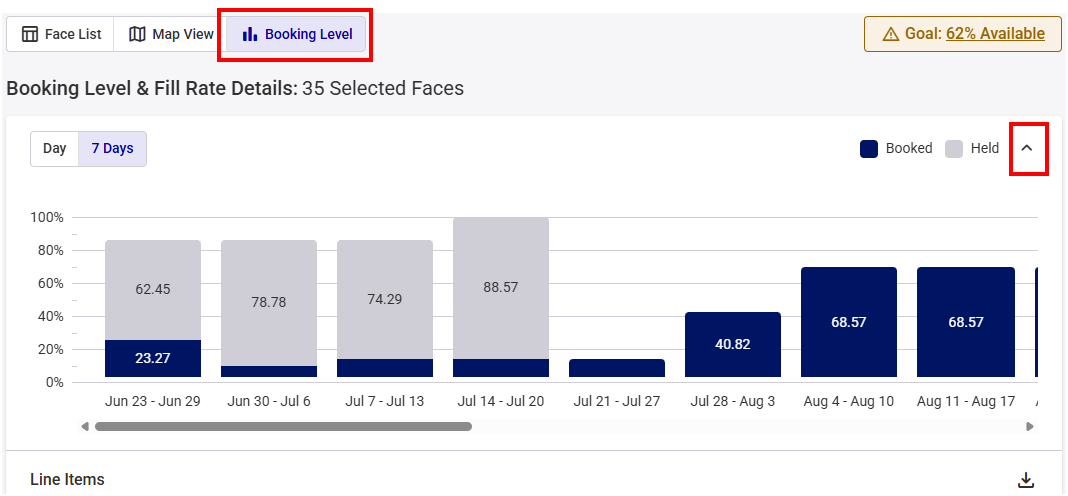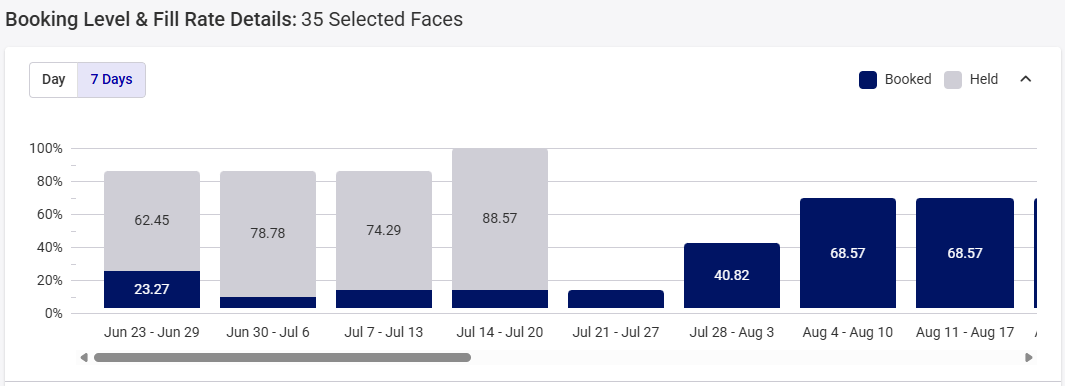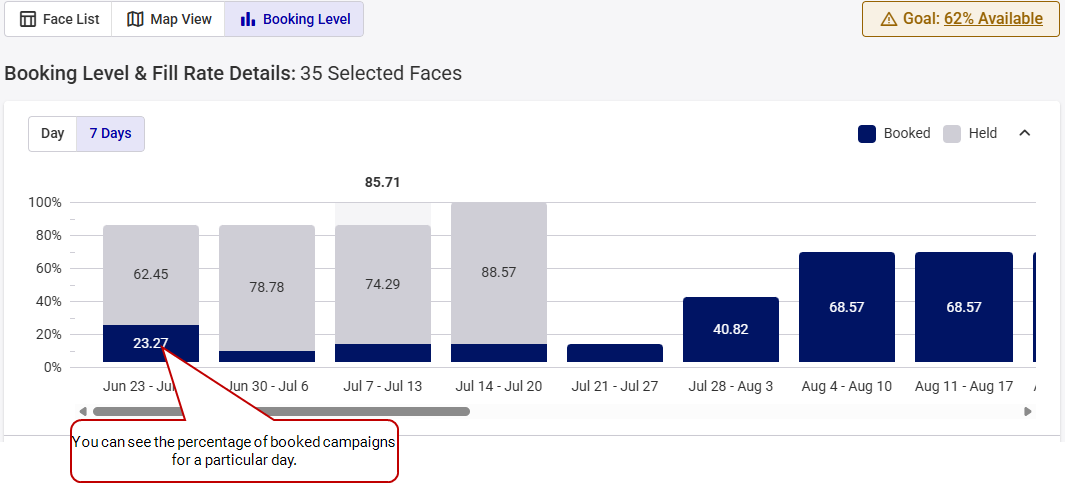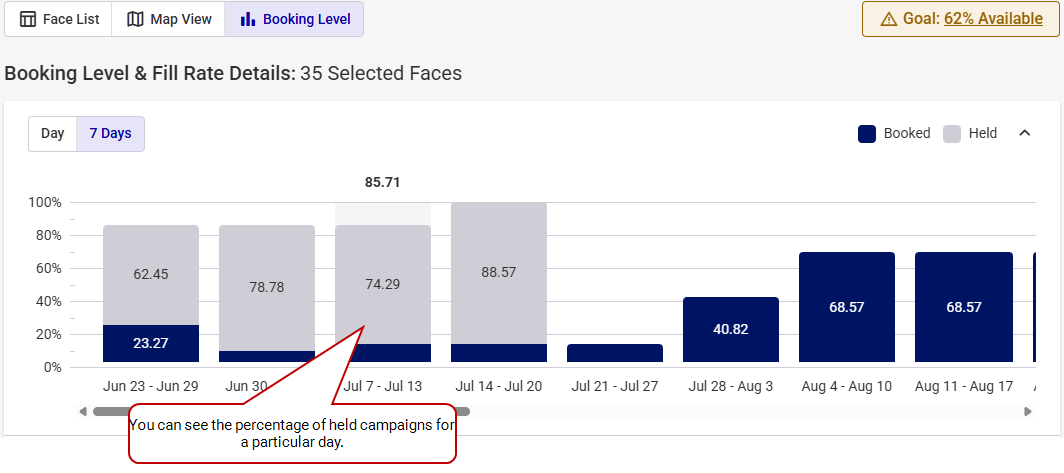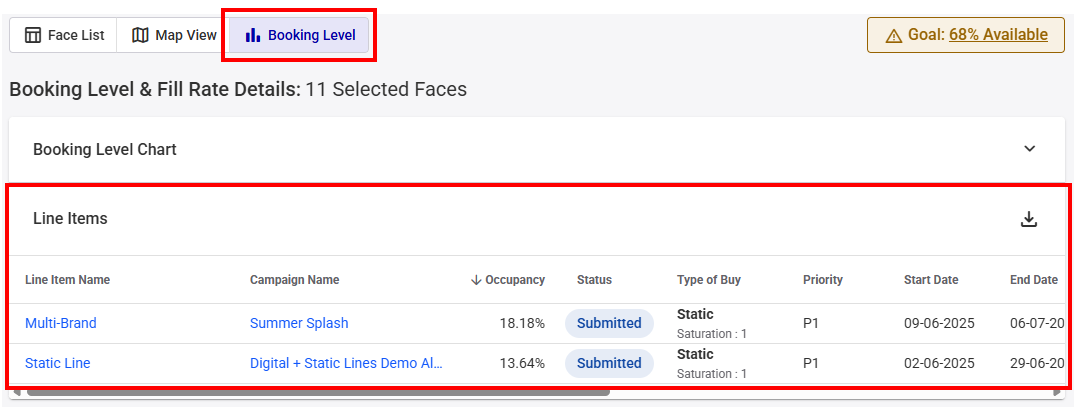The Booking Level page contains two sections:
- The Booking Level widget
- The Fill Rate table
As a member of the sales team, you want to maximize your inventory sales. Broadsign helps you achieve this by providing insights into the booking levels of your faces inventory, allowing you to better manage your quotas.
Booking Level Widget
Guaranteed Campaigns
On the Create Static Line Item page, the Booking Level widget shows the fill level of the faces over time (see Create a Static Line Item).
Tip: To see the booking level for a particular Face, click on the Occupancy % value for that Face from the Face List. This will apply a filter and redirect you to the Booking level tab to view the details for that Face.
You can choose to view information per Day or per 7 Days. Additionally, you can expand or collapse the widget by clicking the arrow on the right.
The booking levels are updated according to your inventory selection.
- If no face is selected, the booking levels represent all faces matching the filters.
- If at least one face is selected, the booking levels reflect only those selected faces.
Note: Once you have booked a campaign, it will appear as dark blue; however, your scheduling team still needs to confirm the campaign before it is considered fully booked.
-
dark blue area – Represents booked campaigns on a specific day, from your narrowed list. Hover over the dark blue area to see the percentage of booked campaigns for that day.
-
grey area – Represents held campaigns on a specific day, from your narrowed list. Hover over the grey area to see the percentage of held campaigns for that day.
The Fill Rate Details table lists the line items associated with the faces selected. It displays the percentage of available slots already occupied by booked advertisements based on your filtered inventory list (see Create a Static Line Item).
The Fill Rate Details table lists the occupancy percentage for all line items in the campaign.
- You can click a line item name to open the amend or edit line item page (depending on the line item status) in a new browser tab.
- You can click a campaign name to open the edit campaign page in a new browser tab.
- You can download the line item occupancy details to a CSV file by clicking the
 button.
button.
For more information, see Face Availability.