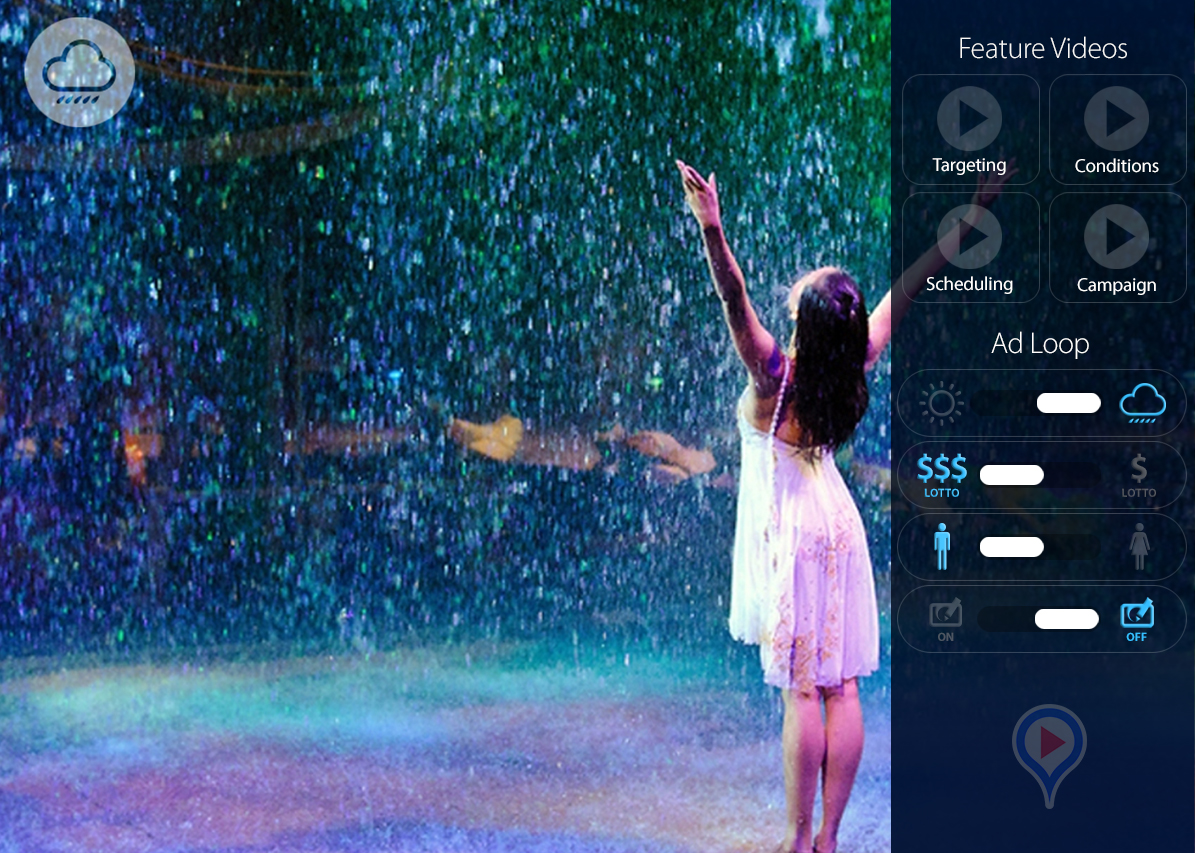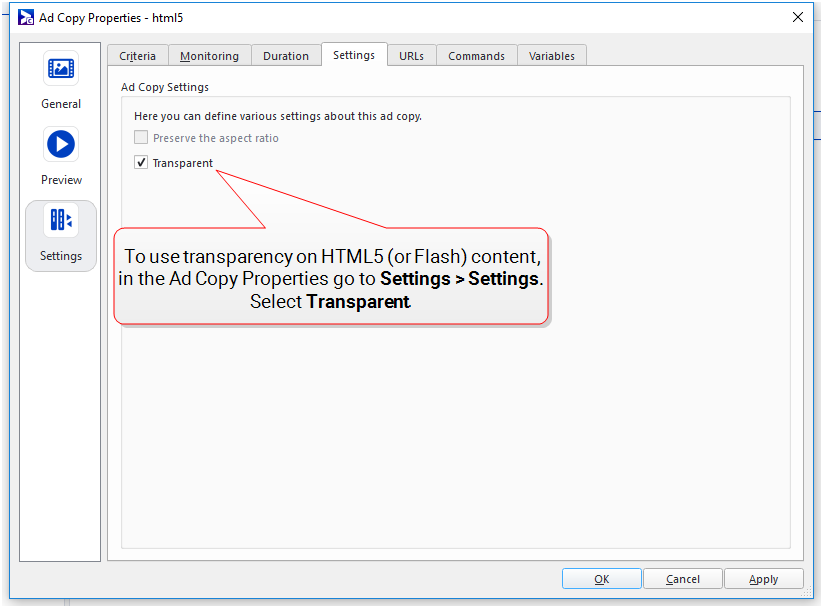Content Formats
Broadsign Control Products support many formats for playback (for example audio and video codecs). This section describes the technical details of the supported types.
Note: As of December 31, 2020, Adobe has stopped distributing and updating Flash Player. As a result, Broadsign Control Player v14+ no longer supports the use of the Flash format for playback. For more information, see the Adobe Flash Player End of Life announcement.
Bitrate, which is also known as data rate, governs a video's file size and its visual quality. It has a direct impact on performance, and you should tune it to your player's hardware capabilities.
In the table below, find the quality of your video (for example, 720p or 1080p). Then, if you are able, set the bit rate within the corresponding range.
When selecting a bitrate, there is a trade-off between performance considerations (that is, hardware capabilities) and visual quality.
- If you want excellent visual quality, set a higher bitrate. However, if you have limited hardware capabilities, performance may suffer (that is you will notice dropped frames and stuttering content).
- If you want to ensure strong performance, set a lower bitrate. However, the visual quality may suffer (for example pixelation).
Container: MP4
Codec: H.264
| Quality | Bitrate (Mbps) |
|---|---|
| 480p | 1 - 4 |
| 720p | 2 - 6 |
| 1080p | 6-14
Note: With a resolution of 1080p, for best results we recommend a bitrate of 8Mpbs. |
| 2K | 20 - 30 |
| 4K | 30 - 60 |
Broadsign Control Player supports internet audio streams using either the M3U format or the PLS format.
To schedule an audio stream:
- Download the proper file from the internet radio station with either the .m3u or .pls extension.
- Upload the text file (in .m3u or .pls format) as a standard ad copy.
- Schedule the content to a bundle or a campaign.
Note: The audio streaming playback component will introduce a one second fade-in when the stream is fully buffered and ready to play. When the stream stops, or another frame interrupts it, the playback component initiates a one second fadeout.
M3U
An .m3u file is in plain text and contains the locations of any media files that the player should play. Each location has its own line, formatted as a URL. In the case of streaming audio, the location should be a URL that serves the desired content. The file can also include comments, prefaced by "#".
Here's a sample file: http://scfire-nyk-aa02.stream.aol.com:80/stream/1071
PLS
A .pls file stores multimedia playlists that are more expressive than M3Us. A .pls can store information about song title and length.
The format is as follows:
| PLS File Section | Component | Description |
|---|---|---|
| Header | [playlist] | Indicates that this is a playlist file. |
| NumberOfEntries | Indicates the number of tracks. | |
| Track Entry (assuming track entry #X) | FileX | Variable defining location of stream. |
| TitleX | Indicates track title. | |
| LengthX |
Indicates length, in seconds, of track. Note: A value of -1 indicates an indefinite length. |
|
| Footer | Version | The playlist version. Only a value of 2 is valid. |
Here's a sample .pls file:
#The header section
[[playlist]]numberofentries=2
#The track entry section
File1=http://scfire-nyk-aa02.stream.aol.com:80/stream/1071
Title1=(#1 - 225/500) -=[:: HOT 108 JAMZ ::]=-
Length1=-1
File2=http://scfire-dll-aa03.stream.aol.com:80/stream/1071
Title2=(#2 - 227/500) -=[:: HOT 108 JAMZ ::]=-
Length2=-1
#The footer section
Version=2Broadsign Control Player supports multiple video formats (for example, audio and video codecs).
The following table lists these format types in detail:
| Content Type | Format Type |
|---|---|
| File Containers | AVI (Including .DIVX) |
| MPEG-1 | |
| MPEG-2 Program Stream | |
| MP4 | |
| WMV | |
| MOV | |
| WebM | |
| Video Codecs | MPEG-1 Video (H.261) |
| MPEG-2 Video (H.262) | |
| MPEG-4 Part 2 (H.263v2), for example, DivX, Xvid | |
| MPEG-4 Part 10 (H.264), for example, AVC | |
| HEVC (High Efficiency Video Coding)/H.265 | |
| VC-1 (WMV9) | |
| WMV7 | |
| Sorenson 3, FLV | |
| VP8 and VP9 | |
| Theora | |
| Audio Codecs | MPEG-1 Layer II (MPL1 Layer 2) (Stereo) |
| MP3 (Stereo) | |
| AAC-LC | |
| WMA | |
| WMA Pro (Windows) | |
| PCM-16 LE | |
| Vorbis | |
| Opus | |
| AC3 |
Broadsign Control Player can display the following web image formats:
- GIF
- PNG
- JPEG
Note: Broadsign Control Player does not support animated GIFs.
Broadsign Control can render HTML web content semi-opaque or completely transparent.
Transparency will provide effects similar to the following image:
On this screen, we can see semi-opaque content on the right that displays interactive buttons. Notice that you can partially see the video beneath it through the buttons. We call this effect "translucency" or "opacity".
In this section, we discuss:
- System Requirements
- Configuring Transparency in Broadsign Control Administrator
- HTML Content on Windows & Linux
Windows
To achieve the translucency effect without any undesirable flickering or tearing on screen, a desktop compositing engine such as Windows Aero is required.
This means that the player’s operating system must be Windows Vista or higher. For a complete list of supported operating systems, see Step 1: Verify Compatible Windows Version.
Note: Windows 10 only supports HTML transparency in Chromium.
Note: Windows Vista Basic and Windows 7 Starter edition do not support Aero and hence cannot achieve the desired effect. An Aero-enabled player can also support the transparency effect.
Ubuntu Linux
For HTML transparency to work on Ubuntu Linux, you will require Compiz.
For a complete list of supported operating systems, see Step 1: Verify Compatible Linux Version.
To set up Broadsign Control Administrator to display content with transparency effects, take the following steps:
-
Create/edit your configuration profile.
- Configure your display unit. In order for the player to display content on top of background content, the frames containing them must be set to a higher z-order than the background. See Frames.
- Ensure that both your display unit and configuration profile are associated to your player. See the General section and the Settings section of Edit Player Properties.
-
Enable "Transparency" in your ad copy's properties. See the Settings section of Edit Ad Copy Properties.
Note: The "Transparency" option will appear greyed-out unless you are editing an HTML ad copy (HTML and HTML packages).
Note: Alpha transparency will only work with Chromium (whether in a Windows OS or a Linux OS).
Each pixel has an "R" (red), "G" (green) and "B" (blue) value that ranges from 0 to 100% (depending on your system). When you add transparency, you add a fourth "channel" or value which is the "alpha". Adjust this value to adjust the degree of transparency.
Broadsign Control includes an embedded Chromium browser.
Note: As of Broadsign Control v15.4, we support Chromium version 87+ (with security patches to version 94).
You can display content using HTML5 packages or web redirects:
- HTML5 packages: Use these packages for static content that require little to no use of a network connection. For more information, see HTML5 Content and HTML Package Ad Copy.
- Web redirects: Use web redirects for content that requires constant network access or that comes from 3rd-party servers. For more information, see Web Redirect Ad Copy.
Tip: You can schedule single HTML files by dragging and dropping them in Broadsign Control Administrator or by using the default Add Ad Copy wizard (Add an Ad Copy).
Broadsign has developed its own RSS-capable scrolling ticker product.
To build a ticker file for the X-Ticker, see Ticker File Ad Copy.