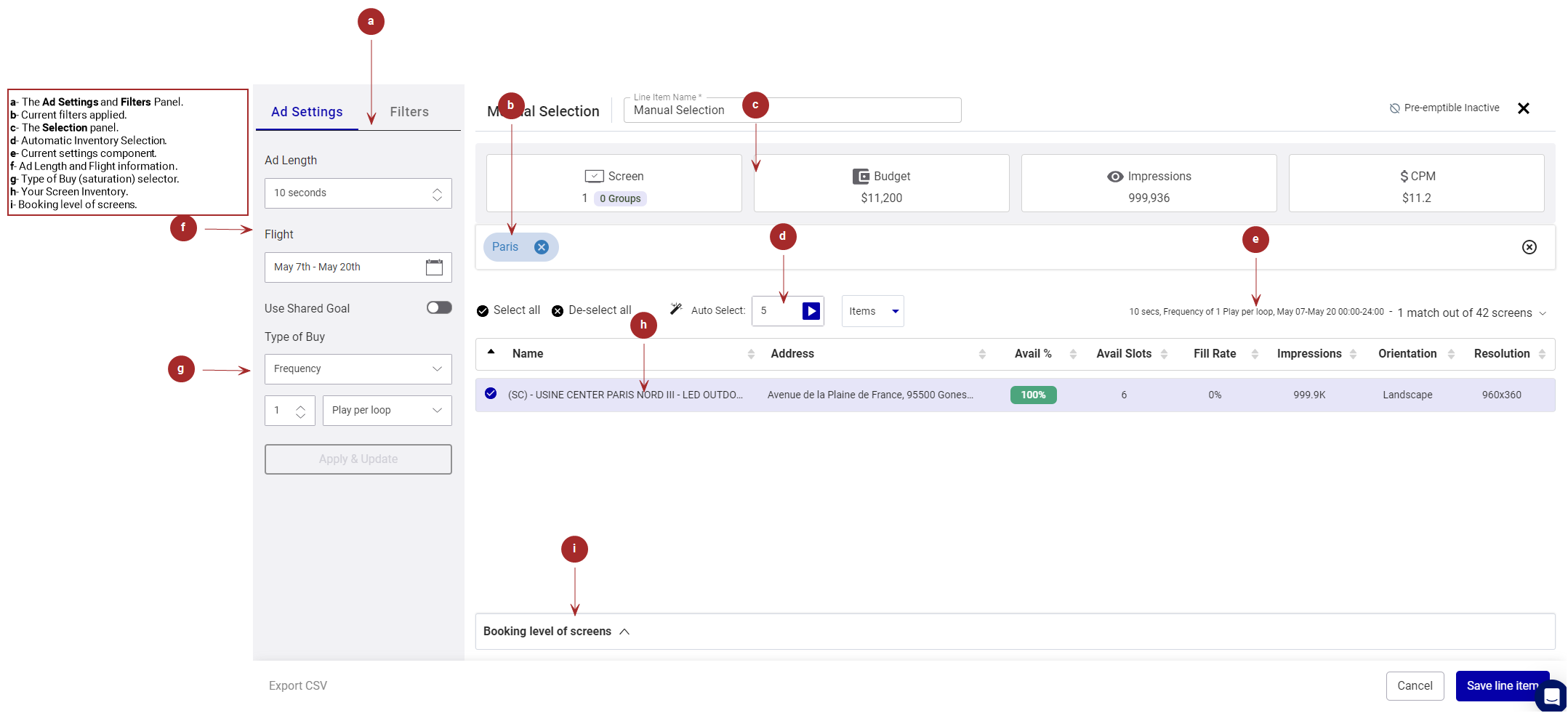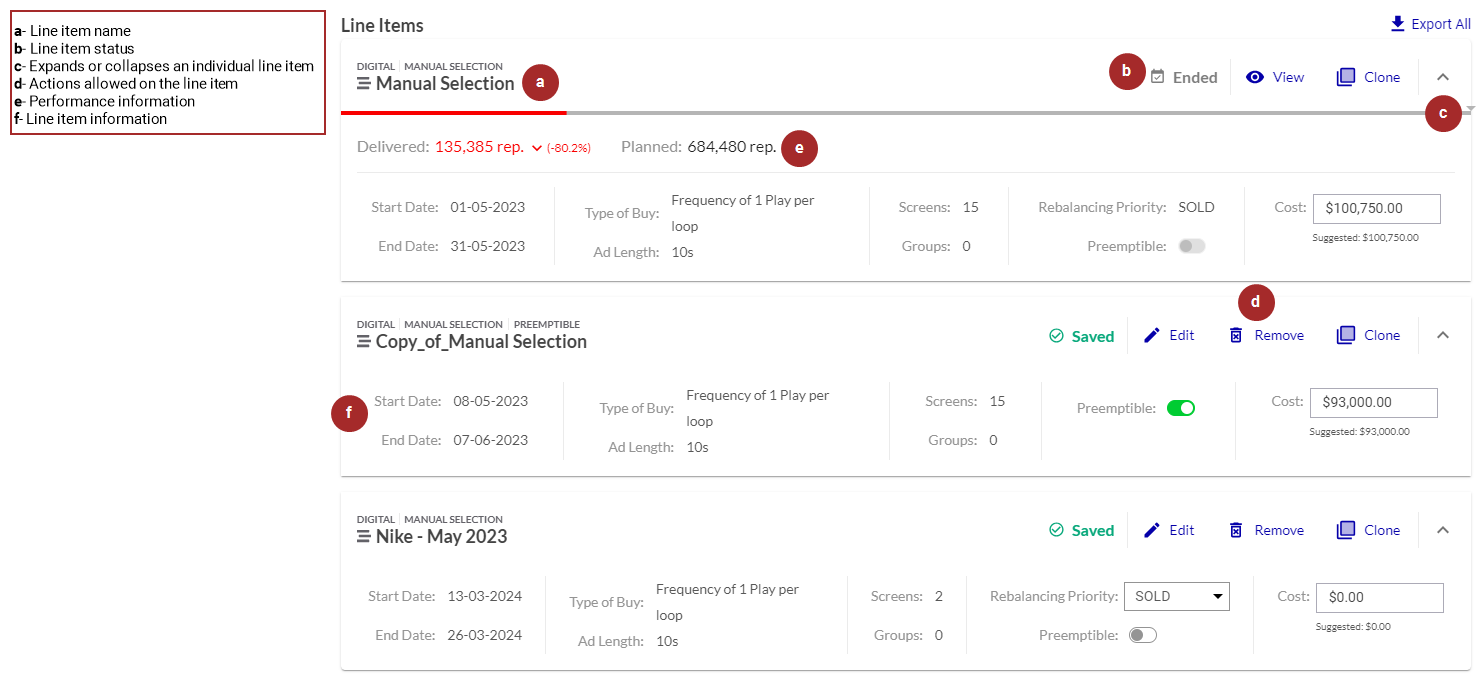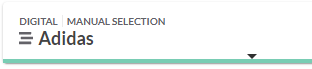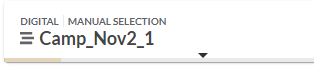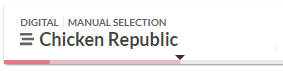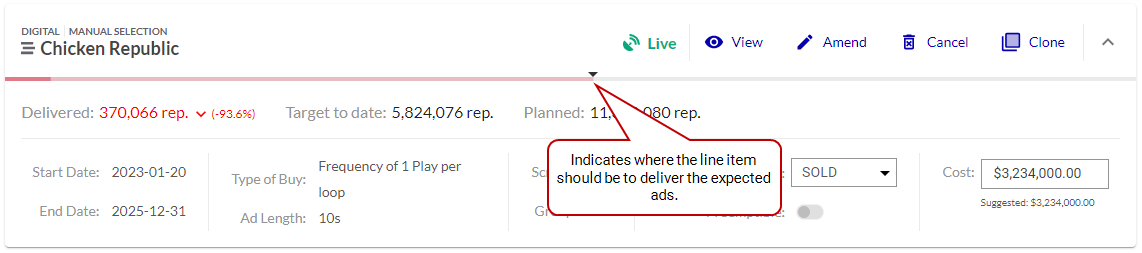This page describes the digital line item interface in the Campaign Builder, which lists the packages, screens, and faces that you have added to a campaign.

Note: The Guaranteed Campaigns module is available to users with the Admin, Direct Sales Admin, Direct Sales Manager, Direct Sales Coordinator, or Direct Sales role.
A campaign can contain any number of packages![]() In the Guaranteed Campaigns module, a package is a ready-to-sell bundle of screens. You can create packages that reflect your rate card., screens, screen groups
In the Guaranteed Campaigns module, a package is a ready-to-sell bundle of screens. You can create packages that reflect your rate card., screens, screen groups![]() In the Guaranteed Campaigns module, a screen group is used to sell multiple screens as a single entity, as opposed to individual screens. This allows you to sell quantity over specific screens, and sell inventory as groups., and faces
In the Guaranteed Campaigns module, a screen group is used to sell multiple screens as a single entity, as opposed to individual screens. This allows you to sell quantity over specific screens, and sell inventory as groups., and faces![]() The advertising surface. For example, a billboard may have one face. If the billboard has rotating images, there may be three faces. Face is one of two mandatory hierarchy levels for assets (see Sites and Hierarchy). Faces can be grouped into Packs for convenience.. Each selection is called a line item
The advertising surface. For example, a billboard may have one face. If the billboard has rotating images, there may be three faces. Face is one of two mandatory hierarchy levels for assets (see Sites and Hierarchy). Faces can be grouped into Packs for convenience.. Each selection is called a line item![]() In the Guaranteed Campaigns module, line items are within each campaign. These are the guidelines that you give the Guaranteed Campaigns module. You can have multiple line items per campaign..
In the Guaranteed Campaigns module, line items are within each campaign. These are the guidelines that you give the Guaranteed Campaigns module. You can have multiple line items per campaign..
You can create the following types of line items:
- Select Packages – A package is a ready-to-sell bundle of screens. The selected packages are displayed in list form on the builder, each row representing a line item.
- Select Screens Dynamically – Dynamic screen selection involves choosing available space from a targeted pool of screens while respecting the campaign criteria. The selected screens are displayed in list form on the builder, each row representing a line item.
- Select Screens Manually – Manual screen selection allows you to select the screens that you want in your campaign. The selected screens are displayed in list form on the builder, each row representing a line item.
- Select Faces Manually – Select which static faces to include in the campaign. The selected faces are displayed in list form on the builder, each row representing a line item.
When creating or editing a campaign, the Guaranteed Campaigns module displays the Line Item page, which displays a list of all the screens on your network. You can filter, sort, and view your screen inventory.
Once you filter and sort your screens, you can create specialized campaigns containing screens selected "à la carte". See Create a Guaranteed Campaign.
Once inventory selection is complete, the line item grid displays the type of each item.
-
 : The line item is made up of digital screens. The following icons are displayed:
: The line item is made up of digital screens. The following icons are displayed: : The line item has been created from a manual selection of individual digital screens.
: The line item has been created from a manual selection of individual digital screens. : The line item has been created from a digital package.
: The line item has been created from a digital package. : The line item is associated with a shared goal.
: The line item is associated with a shared goal.
-
 : The line item is made up of static faces. The following icons are displayed:
: The line item is made up of static faces. The following icons are displayed: : The line item has been created from a manual selection of individual static faces.
: The line item has been created from a manual selection of individual static faces. : The line item has been created from a static package.
: The line item has been created from a static package.
A campaign can contain any number of packages, screens, screen groups, and faces. Each selection is called a line item![]() In the Guaranteed Campaigns module, line items are within each campaign. These are the guidelines that you give the Guaranteed Campaigns module. You can have multiple line items per campaign..
In the Guaranteed Campaigns module, line items are within each campaign. These are the guidelines that you give the Guaranteed Campaigns module. You can have multiple line items per campaign..
The selected packages, screens, and faces that make up a campaign are displayed in list form in the Campaign Builder, each row representing a line item. Each row can be expanded or collapsed.
This list form, called the Line Item Grid, offers a number of information.
| Item | Description |
|---|---|
| Name | Name of the line item. The default name is ‘Manual Selection’. |
| Type |
Type of the line item. For more details, see Line Item Types. |
| Status | Status of the line item. For more details, see Line Item Status. |
| Actions | List of actions available for each line item, according to their status. For more details, see Line Item Actions. |
| Performance details |
When expanding a line item, the following performance information is displayed:
For more details, see Performance Details. |
| Line Item Information |
When expanding a line item, the following information is displayed:
You can change the priority level if: For more information, see Use the Rebalancing Feature. If Saturation Freeze is enabled on a line item, this item will not be rebalanced or reallocated. Note: Only users with the Admin or Direct Sales Admin role can use the Saturation Freeze feature. For more information, see Use the Saturation Freeze Feature. You can change the Cost if: Your Admin can prevent the cost of a line item from being updated if that line item is modified and thus changes the Suggested price. This can be done by checking the Prevent Price Change option in the Guaranteed Campaigns Settings. See General Section. In that case, the Cost of the line item cannot be updated after it has been submitted for booking and has one of the following statuses: |
Each line item is depicted by a colored bar. The color signifies the status of the item. The color of the bar signifies the current status of the line item, allowing users to quickly assess which items are active, pending, completed, or facing issues.
The line item progress is typically calculated based on the number of repetitions. This means that as the content is played repeatedly, the progress bar will advance to reflect the cumulative number of plays.
For line items that have an Impressions goal, progress is calculated based on the number of impressions instead of repetitions. An impressions goal is a target number of views or engagements that the line item aims to achieve. As impressions are recorded, the progress bar will update to show how close the line item is to meeting its goal.
The progress bar provides visual cues:
| Bar Color | Description |
|---|---|
| Green
|
The line item is on pace, ahead, or slightly behind, but rebalancing is catching up. The percentage that determines if a line item is on or off track can be defined in the Guaranteed Settings. See Rebalancing and Reallocation. |
|
Orange
|
The line item is slightly under pacing, but will recover in the coming days with rebalancing. |
|
Red
|
The line item requires attention:
|
An arrow icon on the line indicates where the item should be to deliver the expected ads.
The following are the possible actions for a line item in the Campaign Builder:
| Action | Description |
|---|---|
|
|
Cancels a line item that is either Submitted, Booked, or Live. See Cancel a Line Item. Note: The Cancel button only appears to users assigned the Admin or Direct Sales Admin role. |

|
Clones a line item. See Clone a Line Item. |

|
Amends a line item. For more details, see Amend Line Items. |

|
Edits an existing line item.
|

|
Removes a Saved line item from the selection. |

|
Allows to view, in read-only mode, the settings of a line item that cannot be edited due to its status or the privileges of the current user. For more information, see View Line Items in the Campaign Builder. |

|
Allows to release a held line item from hold. In that case, the campaign will have the Draft status in the main Guaranteed Campaigns page. |

|
Allows to release all held line items from hold. In that case, the campaign will have the Draft status in the main Guaranteed Campaigns page. |

|
Allows you to export the screen details of all of your line items in .csv format. The .csv file contains the following information:
|
Line Item Status in the Campaign Builder
Guaranteed Campaigns
Each line item has its own status in the Campaign Builder.
| Status | Description |
|---|---|
|
|
The line item has been explicitly saved. It is still a work in progress. It has yet to be submitted, and it has yet to go live. |

|
The line item has been put on hold by the user. It puts pressure on the inventory but it is not yet booked in the Content and Network Management solution. |

|
If the Campaign Hold Approval feature is enabled (see Set up Campaign Hold Approval), the user has requested to put the line item on hold. The user with the hold/renew request approval privilege will need to approve or reject the hold request before the inventory is reserved. |

|
If the Campaign Hold Approval feature is enabled (see Set up Campaign Hold Approval), the user has requested to renew the hold on the held line item. The user with the hold/renew request approval privilege will need to approve or reject the hold renewal request before the inventory is reserved. |
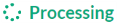
|
The line item has been submitted for booking, but has not been booked yet. It has not yet been created in the Content and Network Management solution. |

|
The line item has been submitted to your scheduling team for review. It means that the Campaign is created in the Content and Network Management solution. |

|
The line item has been promoted to a contracted campaign, ready to receive content. |

|
The line item is live in your signage network. |

|
The line item has reached the end of its scheduled ad flight. See The Ad Settings Panel |
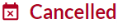
|
The line item has been cancelled by your scheduling team before being booked or reaching the end of its ad flight. See The Ad Settings Panel |
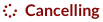
|
The line item is being cancelled. |
The combination of these item statuses determine the status of the whole campaign (see Campaign Status). For example:
- If line item 1 is Saved, and line item 2 is Held: the campaign is Partially Held.
- If line item 1 is Saved, and line item 2 is Submitted: the campaign is Submitted.